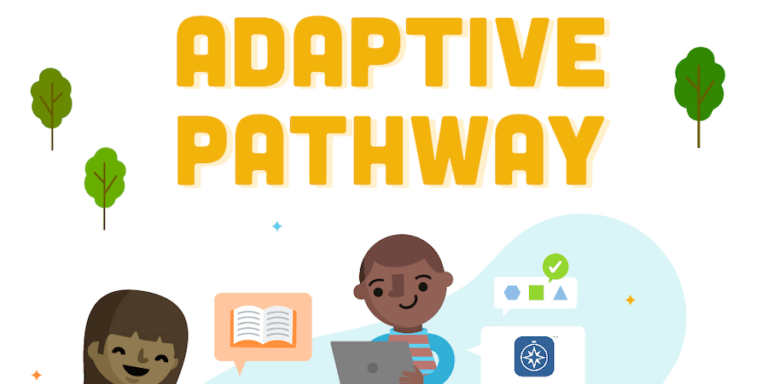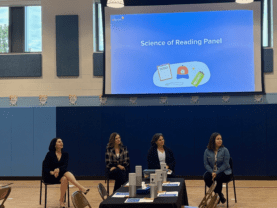Note: This article is intended as a high-level overview of the adaptive path for those who are evaluating eSpark and/or those who haven’t spent a lot of time in the program. Current eSparkers are encouraged to check out the more in-the-weeds support article on the topic here.
A Look Behind the Curtain
“Adaptive learning” is a pretty vague concept. The term has been in circulation for well over a decade now and it has become almost ubiquitously tied to the modern world of online learning. But how exactly does the sausage get made? Here at eSpark, we always lean toward full transparency, and we don’t see any reason why our adaptive logic needs to be a closely held secret. In fact, we think empowering teachers with the knowledge of what’s happening on the back end can go a long way toward supporting your instructional objectives.
What is an Adaptive Pathway?
The whole idea behind adaptive learning is that by adjusting the sequence of curriculum on the fly based on a student’s activity and/or proficiency level, eSpark (and other programs using the “adaptive” terminology) can deliver the right content in the right order for that student. This might mean closing learning gaps from previous years, remediating a failed substandard from earlier in the sequence, or empowering students to work ahead when they have demonstrated mastery of a grade-level standard.
This can happen on both a micro and a macro level in most programs. Within an individual lesson, a failed check for understanding might trigger some form of dynamic feedback, instructional video, and/or retest within that same lesson. On the other hand, a failed quiz or exit ticket on an overarching skill or standard might change the student’s entire lesson sequence, forcing the student to remediate that skill before moving on in the content.
The terminology around adaptive learning can seem complicated, but it really boils down to identifying what level the student is working at right now and what they need to learn or practice next to hit their instructional targets. It’s the same thing teachers have been doing for years in personalized learning environments, but with programming logic in place of manual human analysis.
How it Works in eSpark
The Starting Point
Students are placed into a lesson sequence using one of three potential diagnoses:
- Imported NWEA MAP Growth scores
- Imported Renaissance Star scores
- An eSpark placement quiz in the absence of benchmark data
All diagnoses are domain-specific, meaning a student might be placed in 2nd grade for Number and Operations in Base Ten, 3rd grade for Operations and Algebraic Thinking, and 1st grade for Geometry. Student pathways will take them through all prior-grade placements before they start working on any domains where they have placed at or above grade level.
Within a Quest
An eSpark Quest is a self-contained unit aligned to skills or standards within a specific domain (e.g. RL.1.1 in CCSS nomenclature). These Quests use simple adaptive logic in two ways:
- Students can “test out” of a Quest by scoring 100% on the pre-quiz. In that scenario, they have the option to go through the activities or skip ahead to content they haven’t yet mastered. The pre-quiz is important because it’s entirely possible that students have mastered new skills outside of eSpark since the last time they were assessed on something, and there is nothing worse for student growth and engagement than wasted or redundant instructional time.
- If a student fails the post-quiz (<80%), they are asked to rewatch the first instructional video from that Quest and given a second chance at the post-quiz. The result of that second attempt determines whether they pass or fail the Quest.
Within a Mission
Grade-level domains (e.g. 1st Grade Language) are covered by 5-10 Quests each in eSpark. These are purposefully sequenced by our Learning Design team so that each Quest builds on prior knowledge toward the end goal of domain mastery.
When a student has completed all Quests in a domain, they are given remediation opportunities for any Quests failed along the way. This ensures that every Quest is passed once or failed twice. If students fail a Quest twice, they will not encounter that Quest again—at that point we recommend that teachers step in to support struggling students directly (and remember, any of these individual skills can be reinforced with Small Group Skills lessons).
If at any point after the first Quest in a domain, the student fails more than half of the Quests in any rolling period (e.g. Quests 2 and 3 or Quests 2, 4, and 6), we take that as a sign that they are not quite ready to tackle this content, they are moved one level down within that domain. They then embark on the same domain at the new grade level. If there is no content for that domain in the lower grade level, they continue on their current grade level instead.
Students never drop more than two grade levels below their rostered grade (e.g. a 3rd grader will never see kindergarten content). This safeguard is in place to keep things engaging and age appropriate. The example we often use internally is that we don’t want 4th graders working on activities featuring Elmo, even if they do need to close those particular skill gaps.

Looking Ahead
As is the case with everything else in eSpark, continuous improvement is always on our radar. We will continue to monitor the efficacy of the adaptive path logic and communicate any significant changes to you.
Long term, we are starting to think about how we can build out our alerts and notifications system to provide teachers with real-time updates on struggling students and surface any concerning trends in Quests or domains. Current eSparkers—don’t forget to check in on your Activity and Progress reports every few days to make sure your students are staying on track.
In the meantime, if you have any questions or want to share your feedback, please don’t hesitate to let us know by clicking the blue chat icon at the bottom-right of your screen.